After you create a Web site in Orchard, you will need to add to pages for your content.
在Orchard中创建网站后,您需要添加内容页面。
This topic shows how to create a new web page, add content using Orchard's rich-text editor,
本主题介绍如何使用Orchard的富文本编辑器创建新网页,添加内容,
and publish the page to your web site.
并将页面发布到您的网站。
Creating a New Page
创建新页面
In the Admin Panel under Content, click Create Page.
在内容下的管理面板中,单击创建页面。
The Create Page settings are displayed, as shown in the following image.
将显示创建页面设置,如下图所示。
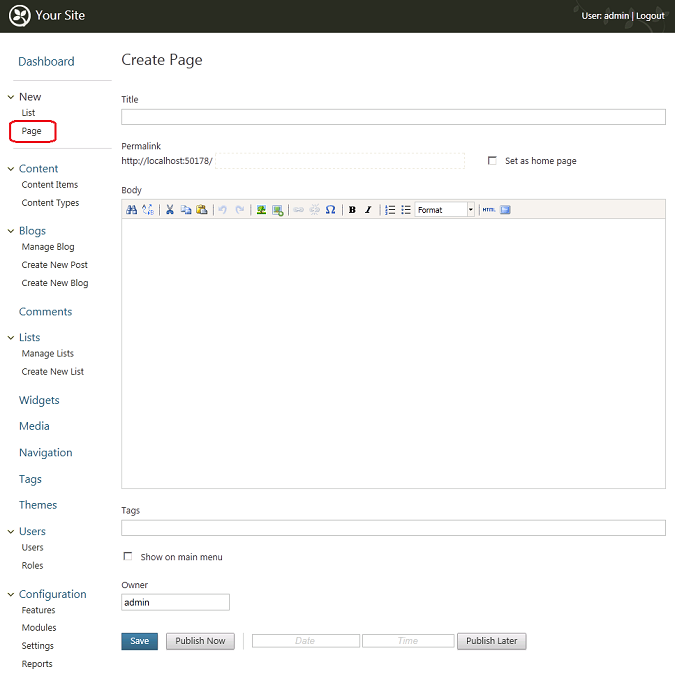
Using the New Page menu entry, you can do the following:
使用 New Page 菜单项,您可以执行以下操作:
-
Give your new page a title.
-
为新页面添加标题。 *
-
Add a search-engine-friendly address for your page (permalink)
-
为您的页面添加搜索引擎友好的地址(永久链接) *
-
Set the new page as the home page for the web site.
-
将新页面设置为网站的主页。 *
-
Add content using the rich-text editor.
-
使用富文本编辑器添加内容。 *
-
Add content tags.
-
添加内容标签。 *
-
Indicate whether to show the page on the main menu.
-
指示是否在主菜单上显示页面。 *
-
Allow comments from users to be posted to the page.
-
允许用户的评论发布到页面。 *
-
Assign an owner for the page.
-
为页面分配所有者。 *
-
Save and publish the page to the site.
-
保存并将页面发布到站点。 *
Permalinks
固定链接
A permalink is a URL that points to this page indefinitely and is less susceptible to "link rot"
永久链接是一个无限期指向此页面的URL,不太容易受到“链接腐烂”的影响
(links that become unavailable).
(链接变得不可用)。
A suggested permalink based on the page title is automatically provided when you enter the text box.
输入文本框时,会自动提供基于页面标题的建议永久链接。
You can accept the one provided or change it as needed.
您可以接受提供的或根据需要进行更改。
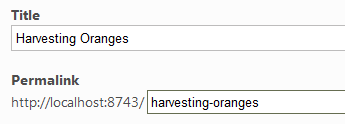
Content Tags
内容标签
A content tag assigns a content category to this page.
内容标记为此页面分配内容类别。
For example, a page about famous fiction authors might have the following tags:
例如,有关着名小说作者的页面可能包含以下标记:
authors, fiction, and books. After the page is published, a list of tags assigned
作家,小说和书籍。页面发布后,分配一个标签列表
to the page is displayed below the body of the content.
页面显示在内容正文下方。
By clicking on a tag, the user can find all of the pages on your web site that have the same tag assigned.
通过单击标签,用户可以找到网站上分配了相同标签的所有页面。
Show on Main Menu
在主菜单上显示
If you want a link to this page to appear on the main menu, select the Show on main menu check box.
如果要在主菜单上显示此页面的链接,请选中主菜单上的显示复选框。
When this option is selected, the Menu text box will be displayed and
选择此选项后,将显示菜单文本框
you can enter the text to display on the main menu.
您可以输入要在主菜单上显示的文本。
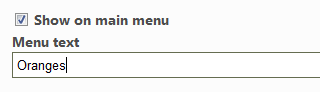
User Comments
用户评论
Comments are not enabled by default on pages. To enable them, go to
Content -> Content Types页面上默认情况下不启用注释。要启用它们,请转到“内容 - >内容类型”
and edit the Page content type, then add the Comments part.
并编辑Page内容类型,然后添加Comments部分。
To enable users to post comments on the page, select the Allow new comments check box.
要使用户能够在页面上发表评论,请选中允许新评论复选框。
A form will be added to the bottom of the page for user comments.
表单将添加到页面底部以供用户注释。
The following image shows the form that is added to the published page.
下图显示了添加到已发布页面的表单。
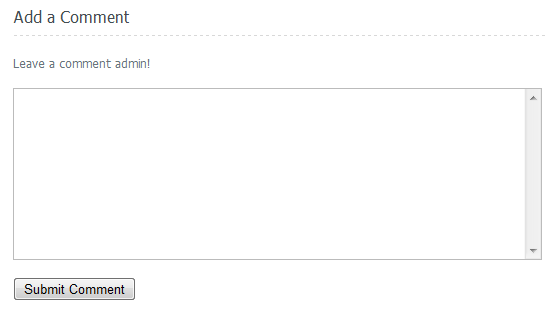
Using the Rich-text Editor
使用富文本编辑器
The Orchard text editor enables you to add content to your web page while
Orchard文本编辑器使您可以在您的网页上添加内容
taking advantage of its powerful rich-text features.
利用其强大的富文本功能。
The following image shows the editor's tool bar with each button labeled.
下图显示了编辑器的工具栏,每个按钮都标有标记。
The label shown here is consistent with the tooltip that appears when you hover over the button.
此处显示的标签与将鼠标悬停在按钮上时显示的工具提示一致。
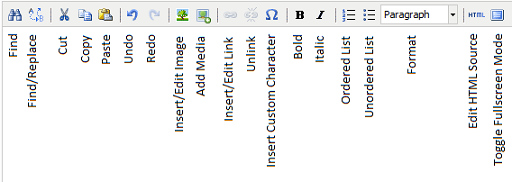
Some of the less commonly available editing features include the following:
一些不常用的编辑功能包括:
-
Add Media lets you upload new media files, such as images, sound files, and video files.
-
添加媒体可让您上传新媒体文件,例如图像,声音文件和视频文件。 *
-
Insert/Edit Image lets add an image to the page or resize a selected image.
-
插入/编辑图像可以将图像添加到页面或调整所选图像的大小。 *
-
Insert/Edit Link button lets to insert a hyperlink in the page.
-
“插入/编辑链接”按钮允许在页面中插入超链接。 *
-
Edit HTML Source displays the underlying HTML text and lets you edit it directly.
-
编辑HTML源显示基础HTML文本,并允许您直接编辑它。 *
-
Toggle Fullscreen Mode expands the editor to cover your entire screen or returns it to its normal size.
-
切换全屏模式会将编辑器展开以覆盖整个屏幕或将其恢复为正常大小。 *
Saving and Publishing a Page
保存和发布页面
The controls along the bottom of the page enable you to save a draft of your new page,
页面底部的控件使您可以保存新页面的草稿,
publish the page to your web site immediately, or schedule the page to be published at a specified date and time.
立即将页面发布到您的网站,或安排在指定日期和时间发布页面。
