This topic targets, and was tested with, the Orchard 1.8 release.
本主题针对Orchard 1.8版本进行了测试,并进行了测试。
Different Ways To Install Orchard
安装果园的不同方法
There are four ways you can install Orchard. You can:
有四种方法可以安装Orchard。您可以:
-
Install it using the Microsoft Web Platform Installer.
-
使用Microsoft Web Platform Installer安装它。 *
-
Install it from Microsoft WebMatrix as shown in Working with Orchard in WebMatrix.
-
从Microsoft WebMatrix安装它,如[使用WebMatrix中的Orchard](使用Orchard-in-WebMatrix)中所示。 *
-
Download the Orchard .zip file and install it as described in Manually Installing Orchard Using a zip File.
-
下载Orchard [.zip文件](https://github.com/OrchardCMS/Orchard/releases)并按[手动安装Orchard使用zip文件](手动安装-Orchard-zip文件)中的说明进行安装。 *
-
Enlist in the Orchard source code and build Orchard from the command line or in Visual Studio.
-
在Orchard源代码中[Enlist](设置源代码登记)并从命令行或Visual Studio中构建Orchard。 *
This topic shows how to install Orchard using the Microsoft Web Platform Installer.
本主题说明如何使用Microsoft Web Platform Installer安装Orchard。
Requirements
要求
The minimum requirements for running Orchard are the following:
运行Orchard的最低要求如下:
-
ASP.NET 4.5
-
ASP.NET 4.5 *
-
A web server such as IIS Express 8, 7.5 or IIS 7.x.
-
Web服务器,如IIS Express 8,7.5或IIS 7.x. *
When installing IIS, make sure you enable the ASP.NET IIS modules. Also make sure that you run Orchard
安装IIS时,请确保启用ASP.NET IIS模块。还要确保你运行Orchard
in an integrated pipeline ASP.NET 4 application pool.
在ASP.NET 4应用程序池的集成管道中。
Important: If you previously installed any pre-release versions of WebMatrix, ASP.NET Web Pages, or ASP.NET MVC 4, you should uninstall those products before Orchard will run correctly on your computer.
重要:如果您以前安装过任何预发布版本的WebMatrix,ASP.NET网页或ASP.NET MVC 4,则应在Orchard在您的计算机上正确运行之前卸载这些产品。
To develop Orchard sites, many developers will want to use a database such as SQL Server, and a web page programming environment such as WebMatrix or Visual Studio 2013.
为了开发Orchard站点,许多开发人员希望使用SQL Server等数据库以及WebMatrix或Visual Studio 2013等网页编程环境。
The following installation was tested with a clean installation of Windows 8.1. It uses the Web Platform Installer and it includes Orchard, IIS 8.0 Express, and optional applications for Orchard development like WebMatrix and SQL Server Compact 4.0.
使用Windows 8.1的全新安装测试了以下安装。它使用Web平台安装程序,它包括Orchard,IIS 8.0 Express和Orchard开发的可选应用程序,如WebMatrix和SQL Server Compact 4.0。
Installing Orchard
安装Orchard
To begin, download and install the Web Platform Installer. When you're done, run it.
首先,下载并安装[Web Platform Installer](http://www.microsoft.com/web/downloads/platform.aspx)。完成后,运行它。
Find Orchard CMS and then click Add to include Orchard as an item to install.
找到 Orchard CMS ,然后单击添加以包含Orchard作为要安装的项目。
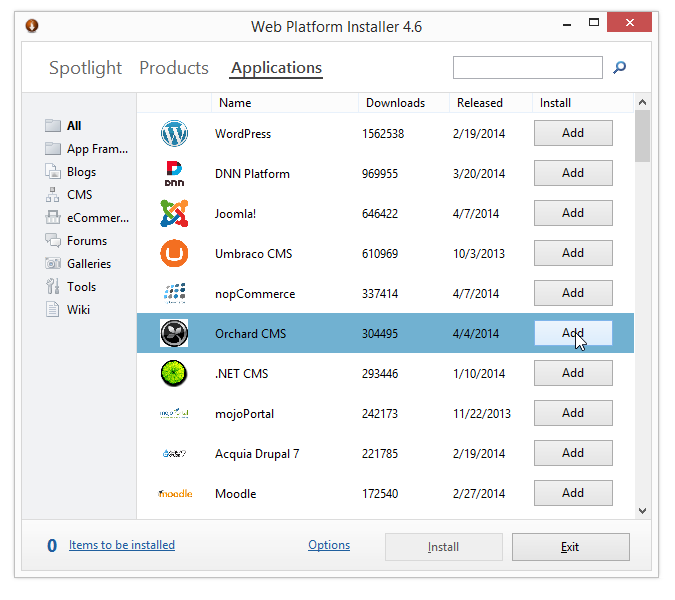
Click Install. Accept the license terms in order to continue.
单击安装。接受许可条款以继续。
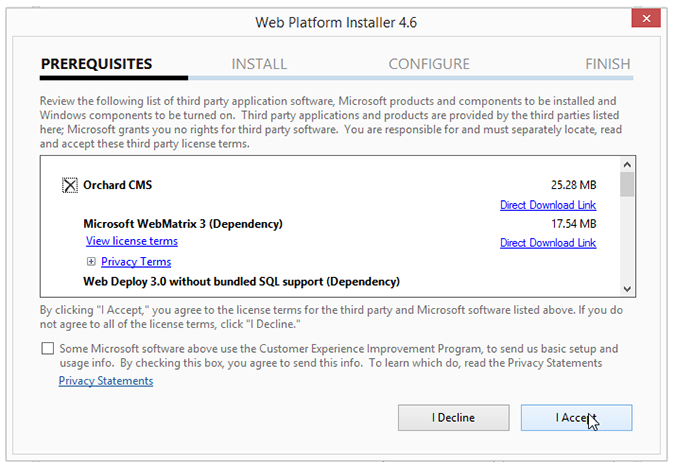
When the installation is complete, the dialog shows the list of installed tools in addition to Orchard. Click the Launch link to open the site in WebMatrix.
安装完成后,对话框将显示除Orchard之外的已安装工具列表。单击 Launch 链接以在WebMatrix中打开该站点。
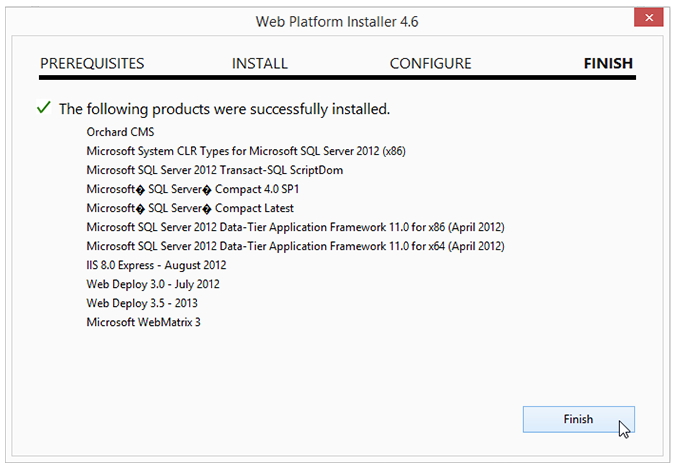
Running Orchard in WebMatrix
在WebMatrix中运行Orchard
After WebMatrix starts, it should inmediately launch Orchard in the default browser. If not, you can launch Orchard by clicking the Run drop-down button, and selecting which browser to use.
WebMatrix启动后,它应该在默认浏览器中立即启动Orchard。如果没有,您可以通过单击 Run 下拉按钮启动Orchard,然后选择要使用的浏览器。
In WebMatrix you can click the Files workspace to see the contents of the Orchard site.
在WebMatrix中,您可以单击 Files 工作区以查看Orchard站点的内容。
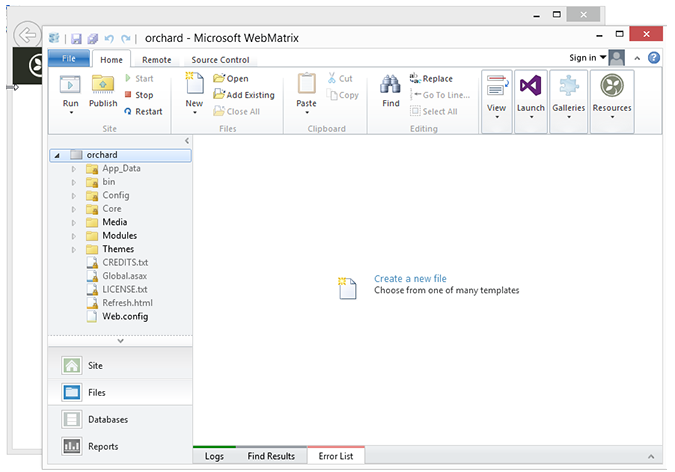
The first time Orchard is launched, you see in your browser the Orchard setup screen.
第一次启动Orchard时,您会在浏览器中看到Orchard设置屏幕。
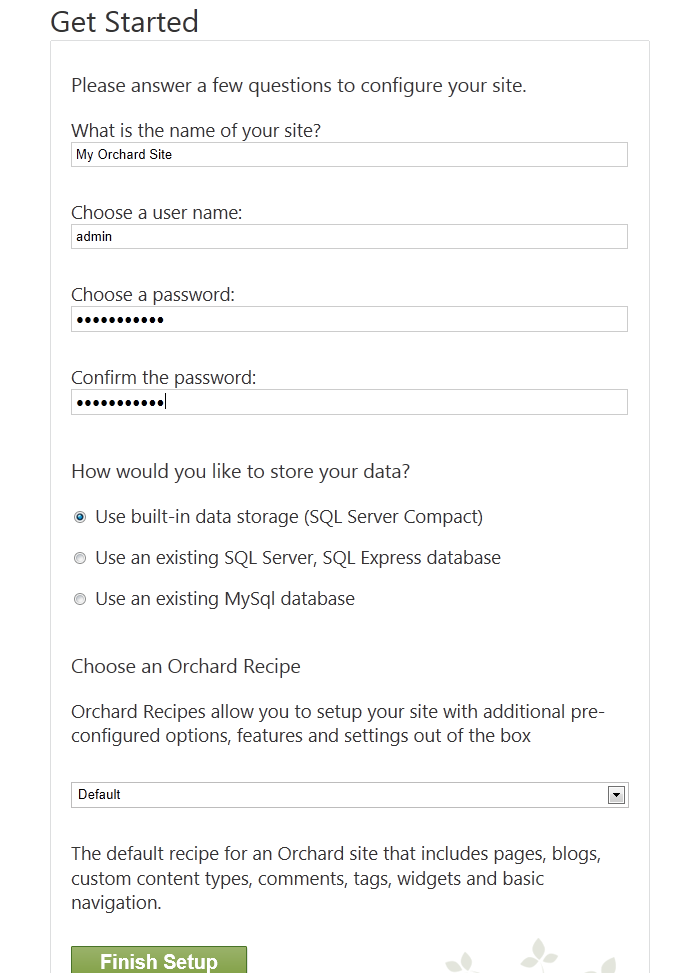
By default, Orchard includes a built-in database that you can use without installing a separate database server. However, if you are running SQL Server or SQL Server Express, you can configure Orchard to use either of those products instead by specifying a connection string. Optionally, you can enter a table prefix so that multiple Orchard installations can share the same database but keep their data separate.
默认情况下,Orchard包含一个内置数据库,您无需安装单独的数据库服务器即可使用该数据库。但是,如果您运行的是SQL Server或SQL Server Express,则可以通过指定连接字符串将Orchard配置为使用其中任何一种产品。 (可选)您可以输入表前缀,以便多个Orchard安装可以共享同一个数据库,但保持其数据分离。
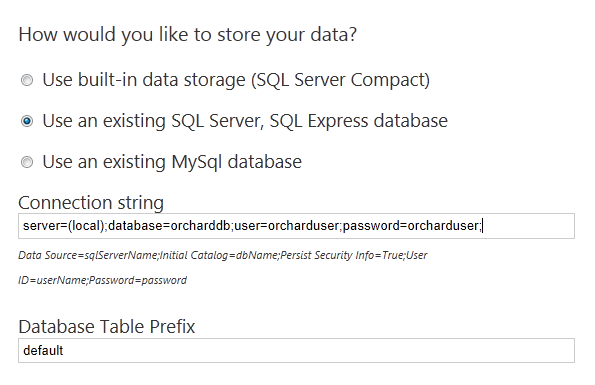
The setup screen also includes a section where you can choose an Orchard recipe to set up your site. You can choose from the following Orchard recipes:
设置屏幕还包括一个部分,您可以在其中选择Orchard配方来设置您的站点。您可以从以下Orchard食谱中进行选择:
-
Default. Sets up a site with frequently used Orchard features.
-
默认。设置具有常用Orchard功能的站点。
-
Blog. Sets up a site as a personal blog.
-
博客。将网站设置为个人博客。
-
Core. Sets up a site that has only the Orchard framework for development use.
-
核心。设置仅具有Orchard框架以供开发使用的站点。
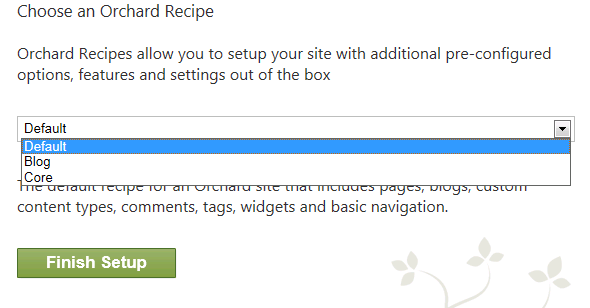
For information about recipes and how to make a custom recipe, see Making a Web Site Recipe.
有关配方以及如何制作自定义配方的信息,请参阅[制作网站配方](http://orchardproject.net/docs/Making-a-Web-Site-Recipe.ashx)。
After you've entered the required information on the setup screen, click Finish Setup. When the setup process is complete, your new site's home page is displayed.
在设置屏幕上输入所需信息后,单击完成设置。设置过程完成后,将显示新站点的主页。

You can now begin configuring your site.
您现在可以开始配置您的站点。
Change History
改变历史
-
Updates for Orchard 1.8
-
Orchard 1.8的更新 *
- 4-15-14: Updated info for 1.8 release. Updated some screenshots, requirements, .zip link and other minor changes.
-
Updates for Orchard 1.1
-
Orchard 1.1的更新 *
-
4-12-11: Updated screens for 1.1 installation.
-
3-14-11: Added information about recipes in the setup screen.
-