添加博客到您的网站-Adding a Blog to Your Site
This topic targets, and was tested with, the Orchard 1.8 release.
- 本主题针对Orchard 1.8版本进行了测试,并进行了测试。*
Orchard provides a blogging engine that makes it easy to add a blog to your web site.
Orchard提供了一个博客引擎,可以轻松地将博客添加到您的网站。
This topic describes how to create a blog for your site, add a new blog post, and then setup comments and tags.
本主题介绍如何为站点创建博客,添加新博客帖子,然后设置注释和标记。
Add the Blog
添加博客
On the Orchard dashboard expand the Blog submenu. Then click New Blog.
在Orchard仪表板上展开 Blog 子菜单。然后单击新博客。
In the New Blog screen add a title, description, and menu text for the blog and click Save.
在新博客屏幕中,为博客添加标题,说明和菜单文本,然后单击保存。
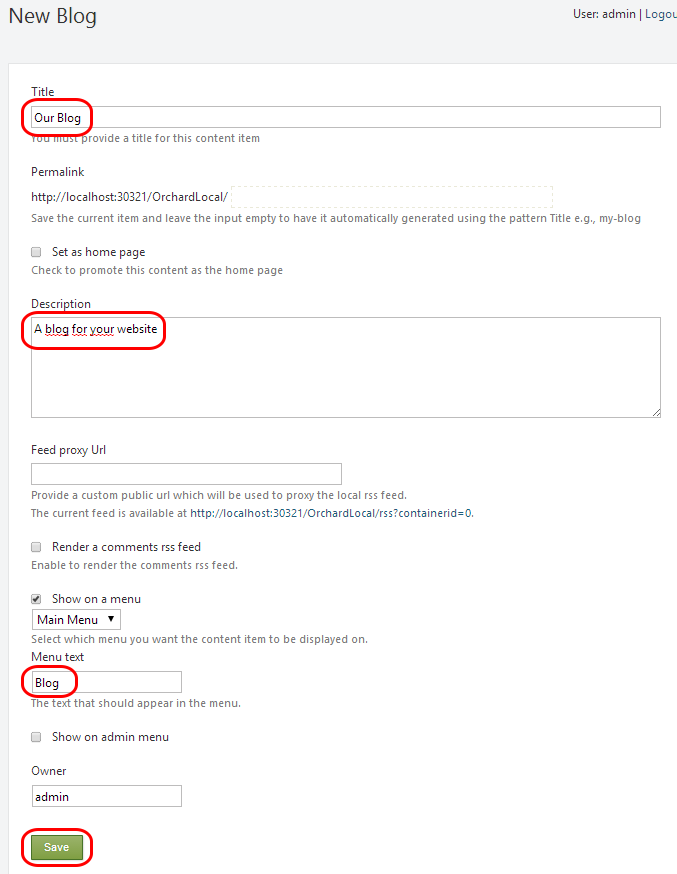
A page for managing the blog is displayed.
显示用于管理博客的页面。
Note
!注意
You can have several blogs in the same Orchard site.
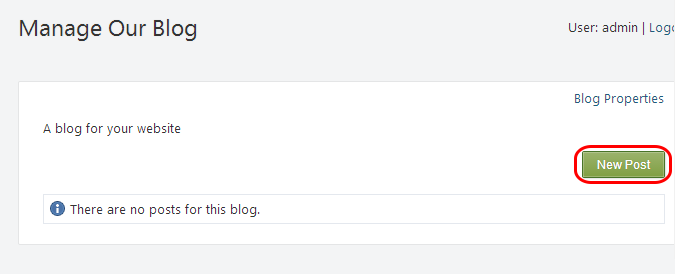
Add a post to the Blog
在博客中添加帖子
Click New Post to create a new blog entry. The New Blog Post screen is displayed. Enter a title for your post and the post contents.
单击 New Post 以创建新的博客条目。将显示 New Blog Post 屏幕。输入帖子的标题和帖子内容。
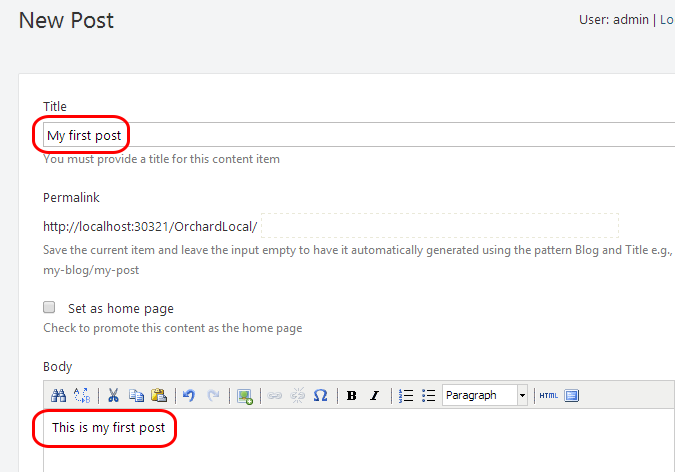
Enter tags (separated by commas) to your blog post in the Tags field. Check Show comments , Allow new comments and Allow threaded comments. Click Save to save it as a draft.
在 Tags 字段中输入您的博客文章中的标签(以逗号分隔)。检查显示评论,允许新评论和允许线程评论。单击保存将其另存为草稿。
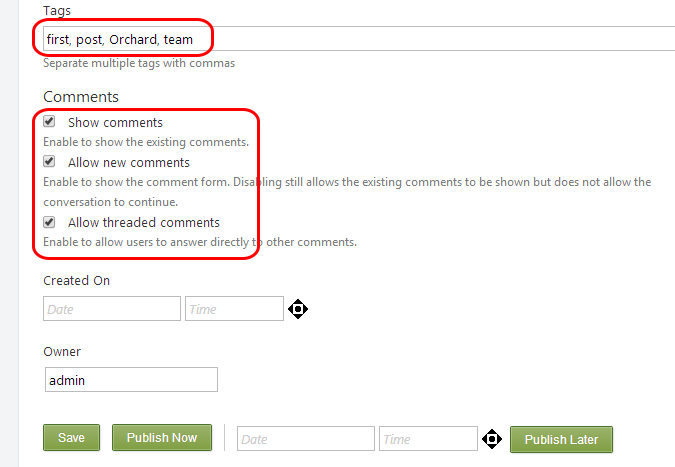
In the dashboard, click Blog to view the list of posts in the blog. In the list of posts, the new post is saved as a draft, which means it is not yet visible to visitors of the site. Click Publish to allow site visitors to see the post.
在仪表板中,单击 Blog 以查看博客中的帖子列表。在帖子列表中,新帖子将保存为草稿,这意味着该站点的访问者尚不可见。点击发布以允许网站访问者查看帖子。
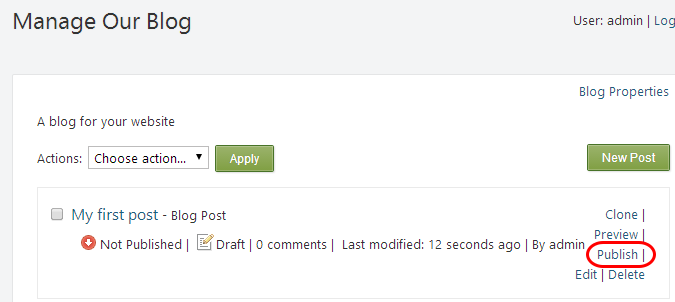
A screen shows that the post was published successfully.
屏幕显示帖子已成功发布。
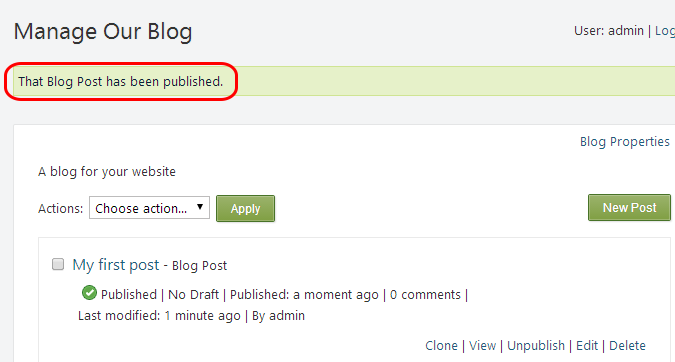
Click Your Site to view the site's home page again.
单击您的站点以再次查看站点的主页。
A new tab, Blog, has been added to the menu. Click the Blog tab which will display the blog and the new the post. To see more details about the new post, click the more link at the end of the post content.
菜单中添加了一个新标签 Blog 。单击博客选项卡,它将显示博客和新帖子。要查看有关新帖子的更多详细信息,请点击帖子内容末尾的 more 链接。
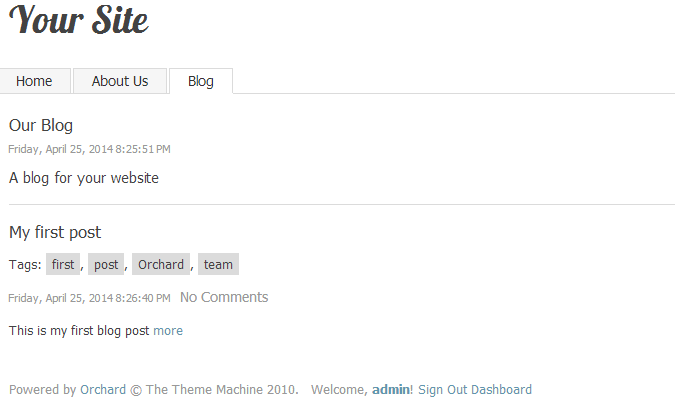
Add a comment to the post
在帖子中添加评论
Because comments were enabled for the post, a new comment can be entered. The comment may not appear immediately after it is submitted. That is because Orchard has a setting which requires the site administrator to approve comments before they are published.
由于为帖子启用了评论,因此可以输入新评论。评论可能不会在提交后立即显示。这是因为Orchard有一个设置,要求网站管理员在发布评论之前批准评论。
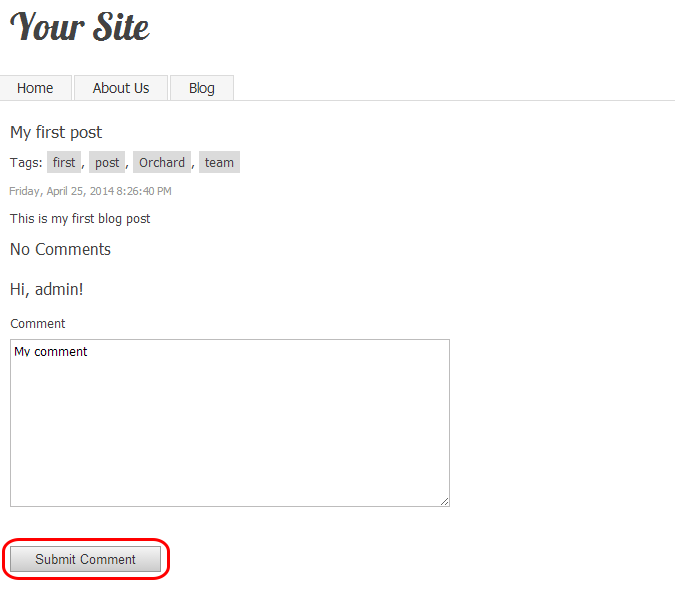
Return to the Orchard dashboard and under Settings, click Comments. There are two options which effect how comments are handled. One to require administrator approval before a comment is published, and another option for enabling automatic closing of comments for old posts. For more details about these features, see the Moderating Comments topic.
返回Orchard仪表板,在设置下,单击注释。有两个选项会影响注释的处理方式。一个在发布评论之前需要管理员批准,另一个选项用于启用自动关闭旧帖子的评论。有关这些功能的更多详细信息,请参阅[审核注释](审核 - 注释)主题。
Note
!注意
There are several good modules in the [Orchard Gallery](http://gallery.orchardproject.net/) to enable spam protection in your blog.
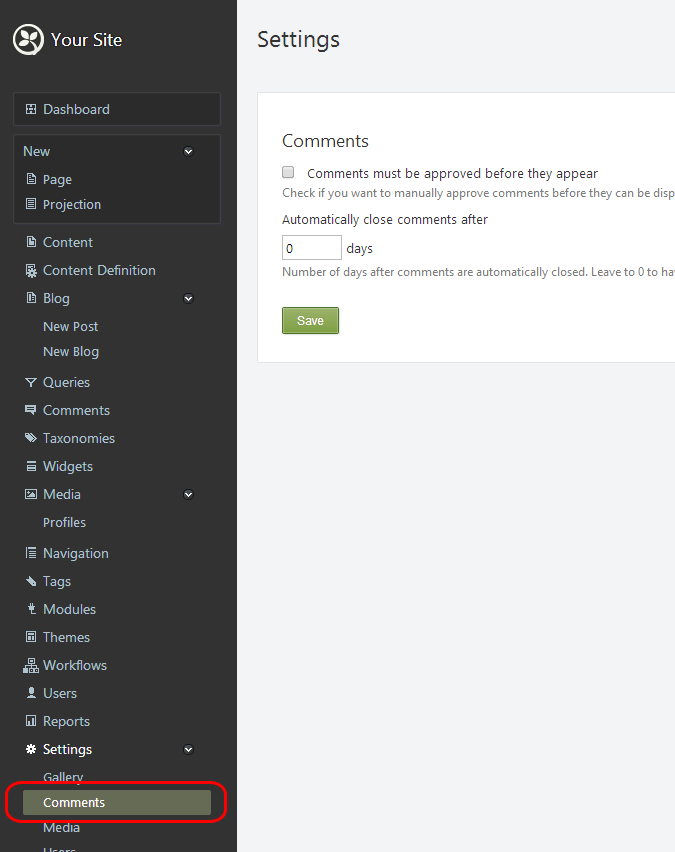
Using Tags in blogs
在博客中使用标签
Orchard provides the ability to browse content by the tags that are added to the content. Click one of the tags (for example, "Orchard") in the blog post to see a list of all content that has that tag. For more information about managing tags, see Organizing Content with Tags.
Orchard提供了通过添加到内容的标签浏览内容的功能。单击博客文章中的一个标记(例如“Orchard”)以查看包含该标记的所有内容的列表。有关管理标记的详细信息,请参阅[使用标记组织内容](使用标记组织内容)。
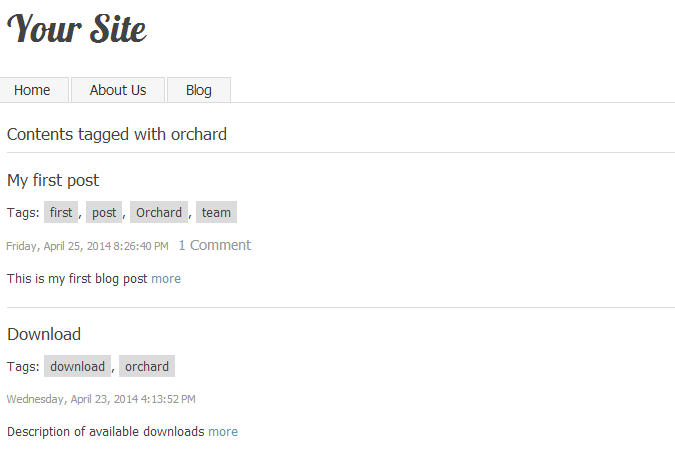
Notice the URL for browsing tagged content as well.
请注意浏览标记内容的URL。

If the URL is shortened to just the /Tags/ portion, the list of tags used in your site is displayed.
如果URL仅缩短为_ / Tags / _部分,则会显示站点中使用的标记列表。
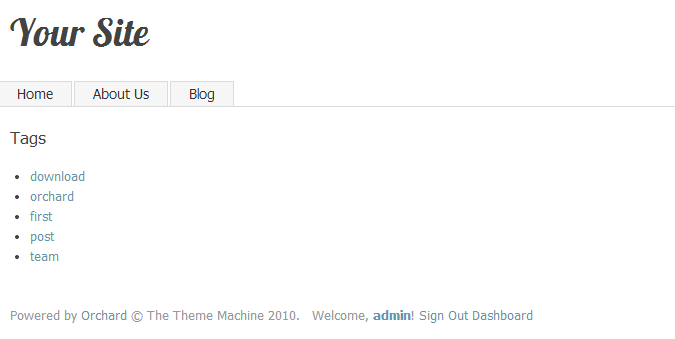
Change History
改变历史
-
Updates for Orchard 1.8
-
Orchard 1.8的更新 *
- 4-25-14: New Screenshots. Comment settings are different. You can add many blogs.
-
Updates for Orchard 1.6
-
Orchard 1.6的更新 *
- 11-25-12: Broke into multiple sections.