The Comments feature of Orchard provides the ability to monitor and manage the comments for content items on your site. This topic describes two sets of tools that Orchard provides for working with site comments: tools for managing existing comments, and site-level settings for comments.
Orchard的 Comments 功能可以监控和管理您网站上内容项的评论。本主题描述了Orchard为处理站点注释而提供的两组工具:用于管理现有注释的工具和用于注释的站点级设置。
Managing Comments
管理评论
To access the comment management screen, click Comments on the Orchard dashboard.
要访问评论管理屏幕,请单击Orchard仪表板上的评论。
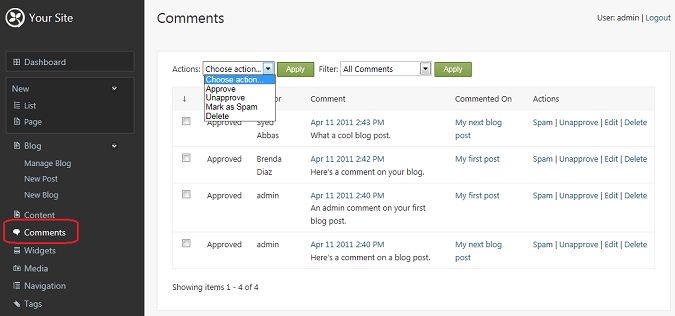
The Comments screen lists the comments across all content items in your site. It can also display a filtered list that shows all comments by administrative category ("pending", "approved", or "spam"). If you want to carry out a bulk administrative task that applies to many comments, select the comments you want, and then use the Actions drop-down list to apply an action such as Approve or Unapprove.
评论屏幕列出了您网站中所有内容项的评论。它还可以显示筛选列表,按行政类别显示所有评论(“待定”,“已批准”或“垃圾邮件”)。如果要执行适用于许多注释的批量管理任务,请选择所需的注释,然后使用 Actions 下拉列表应用 Approve 或 Unapprove等操作。
Note If you want to manage just the comments for a specific content item, such as a page or a blog post, edit the content item. In edit mode, there is an option to display and manage comments for that item. The screen for editing comments that are linked to a content item is identical to the Comments screen, except that it only shows comments from the specific content item.
注意如果您只想管理特定内容项的注释,例如页面或博客文章,请编辑内容项。在编辑模式下,可以选择显示和管理该项目的注释。用于编辑链接到内容项的注释的屏幕与注释屏幕相同,只是它仅显示来自特定内容项的注释。
In the Comments screen, click Edit next to an approved comment. A screen for editing the comment is displayed.
在评论屏幕中,点击批准评论旁边的修改。显示用于编辑评论的屏幕。
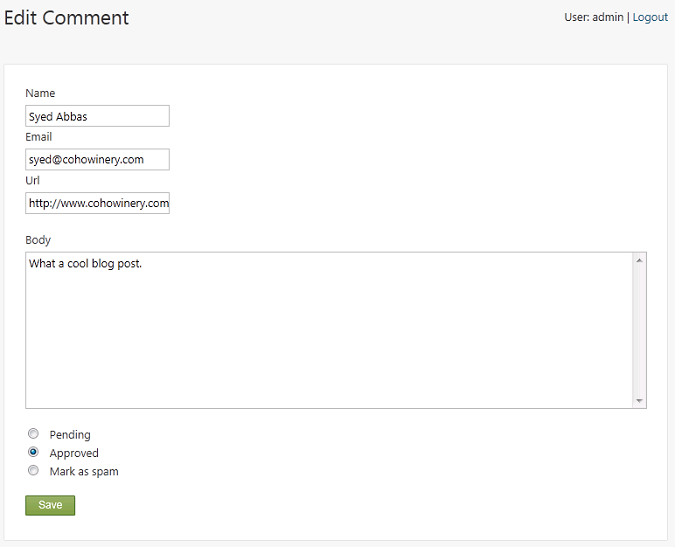
Click Pending to change the comment status, and then save the comment. Browse to your site and view the content item for which you changed the comment category to "pending". The pending comment is no longer visible.
单击待定以更改注释状态,然后保存注释。浏览到您的站点并查看您将评论类别更改为“待定”的内容项。待处理的评论不再可见。
You can assign comments to the following categories:
您可以为以下类别分配注释:
-
Pending. The comment is pending administrator approval. The comment will not be visible to users unless an administrator marks it as "Approved".
-
待定。该评论正在等待管理员批准。除非管理员将其标记为“已批准”,否则用户无法看到该评论。
-
Approved. The comment is approved and will appear on the site. This is the default category for new comments unless you enable the site-level setting to require approval of all comments. (See the next section.)
-
批准。评论已获批准并将显示在网站上。除非您启用站点级设置以要求批准所有注释,否则这是新注释的默认类别。 (见下一节。)
-
Mark as spam. The comment is spam and will not displayed. For more information, see the next section.
-
标记为垃圾邮件。评论是垃圾邮件,不会显示。有关更多信息,请参阅下一节。
Setting Site-Level Comment Options
设置站点级注释选项
Orchard provides two site-level features for comments: administrative approval of comments and spam protection. You can access both features by clicking Settings > Comments on the dashboard to open the screen for setting comment options.
Orchard提供两个站点级别的评论功能:评论和垃圾邮件防护的管理批准。您可以通过单击仪表板上的设置>注释来访问这两个功能,以打开用于设置注释选项的屏幕。
Requiring Approval for Comments
需要批准评论
You might want to require moderator approval of comments before they become visible on the site. As the previous illustration for editing comments shows, by default, comments are approved and visible. However, if you enable the site-level setting to require approval of comments, new comments will default to the "pending" category and will not be displayed until they are approved.
您可能希望在评论在网站上显示之前要求主持人批准评论。正如前面的编辑注释插图所示,默认情况下,注释已被批准且可见。但是,如果您启用站点级别设置以要求批准评论,则新评论将默认为“待处理”类别,并且在批准之前不会显示。
To require approval of comments, click Settings > Comments in the dashboard. A screen appears for managing site-level comment settings.
要要求批准评论,请单击仪表板中的设置>评论。出现一个用于管理站点级注释设置的屏幕。
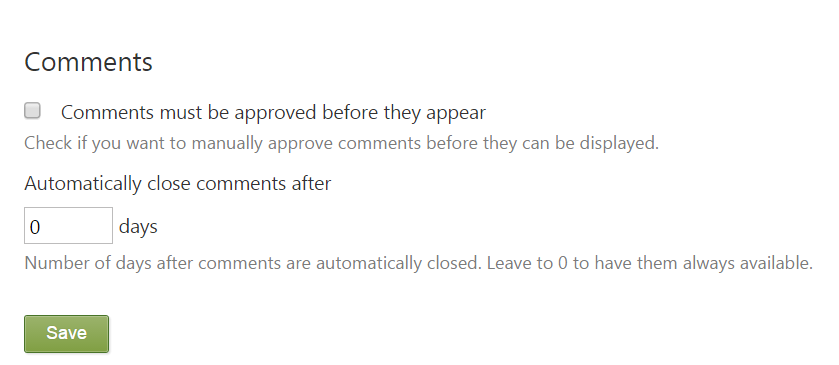
Select Comments must be approved before they appear and then save the settings. After you have enabled this setting, you will need to review all new user comments in the Comments screen, and for the comments that you want to allow on the site, change their status from "pending" to "approved".
选择注释必须在它们出现之前获得批准然后保存设置。启用此设置后,您需要在评论屏幕中查看所有新用户评论,并对要在网站上允许的评论,将其状态从“待处理”更改为“已批准”。
Enabling Spam Protection
启用垃圾邮件防护
The spam-protection feature helps to automatically categorize certain comments as spam so that you can prevent them from being displayed in your site.
垃圾邮件防护功能有助于自动将某些评论归类为垃圾邮件,以防止它们在您的网站中显示。
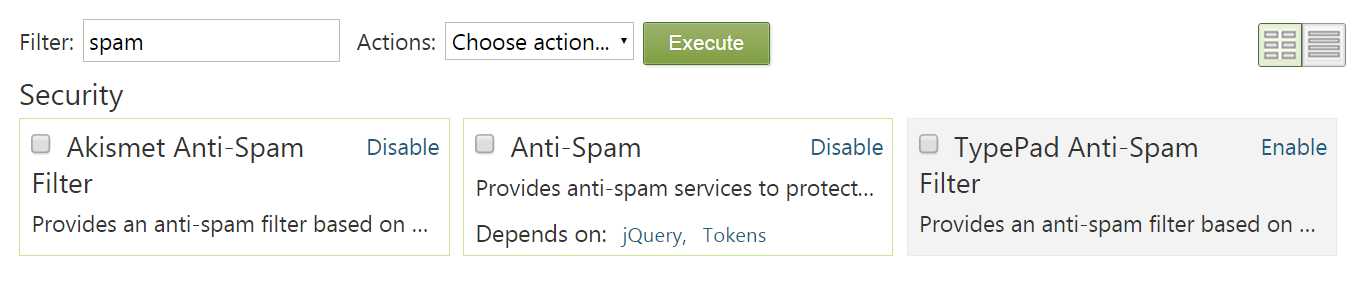
To implement spam protection, Orchard uses Akismet spam protection, which reviews comments as they are posted. When Akismet detects a comment that fits the criteria for spam, it automatically assigns it to the Mark as spam category.
为了实施垃圾邮件防护,Orchard使用[Akismet垃圾邮件防护](http://akismet.com/),在发布评论时对其进行审核。当Akismet检测到符合垃圾邮件标准的评论时,它会自动将其分配给标记为垃圾邮件类别。
To enable the Akismet spam protection feature on a site, do the following:
要在站点上启用Akismet垃圾邮件防护功能,请执行以下操作:
-
Obtain an Akismet key from Akismet.com.
-
从[Akismet.com](http://akismet.com/)获取Akismet密钥。 *
-
Enter your Akismet key in the field.
-
在字段中输入您的Akismet密钥。 *
-
Save the updated setting.
-
保存更新的设置。 *
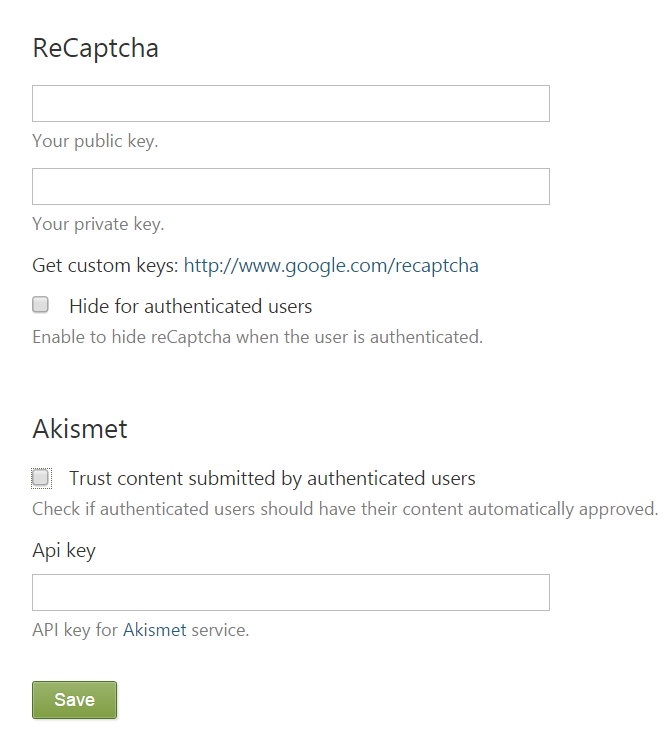
After you enable spam protection in your site, you can use the Comments screen described earlier to select the comments that are marked as spam, review them, and delete the comments that really are spam.
在您的站点中启用垃圾邮件防护后,您可以使用前面描述的评论屏幕选择标记为垃圾邮件的评论,查看它们并删除真正垃圾邮件的评论。
Change History
改变历史
-
Updates for Orchard 1.8
-
Orchard 1.8的更新 *
- 3-28-11: Updated existing screens for site level comment and anti-spam settings.
-
Updates for Orchard 1.1
-
Orchard 1.1的更新 *
- 3-28-11: Updated existing screens, added new step showing how to require pre-approval of comments.